 |
 |
This topic explains the requirement of Management Adjustments and more specifically how Closing Stock should be treated.
All users should have completed the Management Accounts Tutorial and/or attended an IRIS Training Course on Management Accounts prior to preparing Management Accounts.
Click the links below to jump to a particular section:
Management adjustments are merely accounting entries, which are posted so that meaningful accounts can be produced at interim points during the financial year. For this reason they are kept separate from the usual postings and are entered into a Management Account Adjustments screen. This screen is accessed by clicking the Management icon within the Posting screen and selecting the relevant period.
If Closing Stock is to be posted to Cost of Sales on
the Profit and Loss Account please proceed to Closing
Stock – Cost of Sales.
If Closing Stock in the Profit and Loss Account is to be netted against
Sales or Purchase please proceed to Closing
Stock – Sales/Purchases.
When Closing Stock is posted to Cost of Sales on the Profit and Loss Account, Stock will show separately.
From the Accounts Production toolbar, select Posting | Select
Highlight the relevant post file and click OK.
The Posting screen displays.
 icon.
icon.The following screen displays.
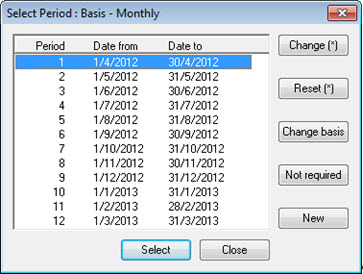
The following screen displays.
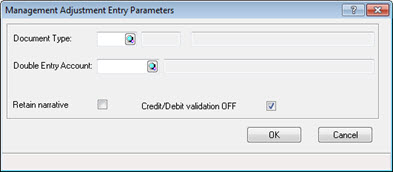
The Management Account Closing Adjustments screen displays.
Make the following postings:
Nominal description |
A/c No |
Dr |
Cr |
Closing Stock (P&L) |
74 |
|
5000 |
Closing Stock (BS) |
569 |
5000 |
|
Close the Management Account Closing Adjustment screen.
Repeat steps 1 to 7 for each period EXCEPT for the final period.
In the final period the Management Adjustment screen should NOT be used. Year-end adjustments form part of the annual accounts and should therefore be posted in the normal posting screen.
When Closing Stock in the Profit
and Loss Account is netted against Sales or Purchases a different
method of posting needs to be used to enter the stock in the Management
Adjustment screen.
A new Document Type is requires
which will be used to post the Closing Stock Adjustment. This only
needs to be carried out once. The document type will then be available
for all clients on the system if required.
The following screen displays.
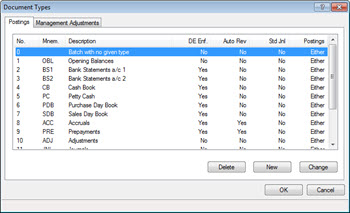
The following screen displays.
The Index field will automatically display no 19. However, the Index number used may be different if document types have previously been added to the database.
In the Mnemonic field enter MGT.
In the Description field enter Management stock non P&L a/c.
In the Properties section, select the Automatically reverse on the next opening balance (OBL) option.
Click OK then Cancel.
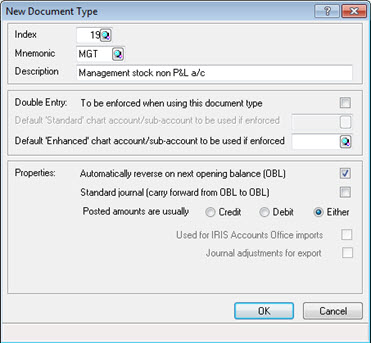
The following screen displays.
Click Cancel.
Select Posting | Select
Click OK.
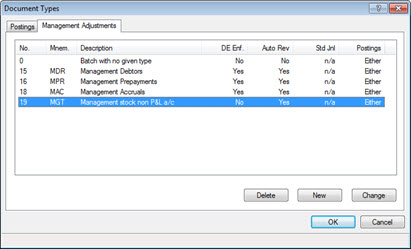
The Posting screen displays.
The following screen displays.
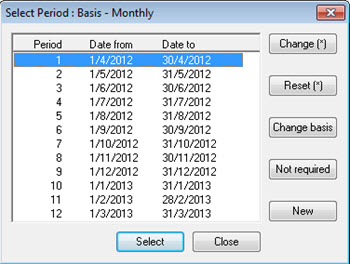
The following screen displays.
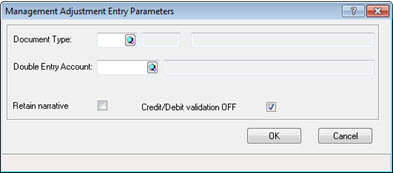
The Management Account Closing Adjustments screen displays.
Nominal description |
A/c No |
Dr |
Cr |
Closing Stock (P&L) |
27 |
|
500 |
 icon.
icon.The following dialog displays.
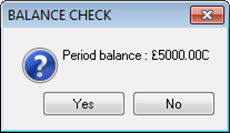
The Index number used may be different if document types have previously been added to the database. The Index number that should be used is the number created in step 6.
The Management Account Closing Adjustments screen displays.
Nominal description |
A/c No |
Dr |
Cr |
Closing Stock (P&L) |
27 |
|
5000 |
Close the Management Account Closing Adjustment screen.
Repeat steps 1 to 9 for each period EXCEPT for the final period.
In the final period the Management Adjustment screen should not be used. Year-end adjustments form part of the annual accounts and should therefore be posted in the normal posting screen.