 |
 |
How do I disconnect from Xero in IRIS Accounts Production?
How do I disconnect client links in Xero?
How do I import an annual trial balance from Xero?
How do I import management period postings from Xero?
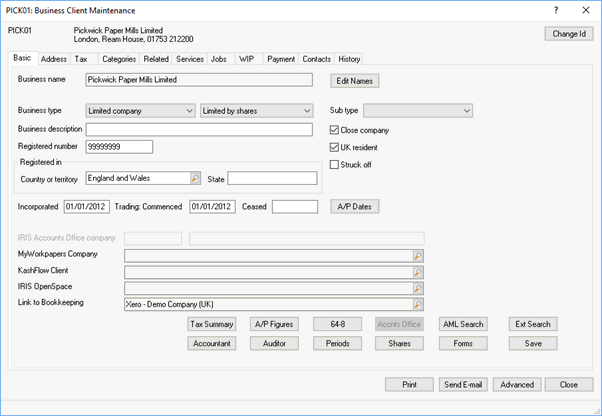
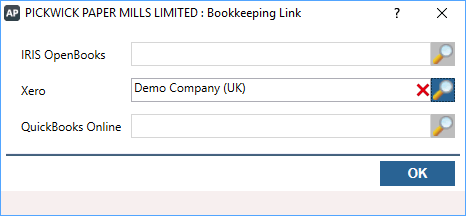
Once a client link is removed in Accounts Production that client will still show as connected in Xero and will appear as a connection when linking the Accounts Production client to a different Xero client, as shown below:
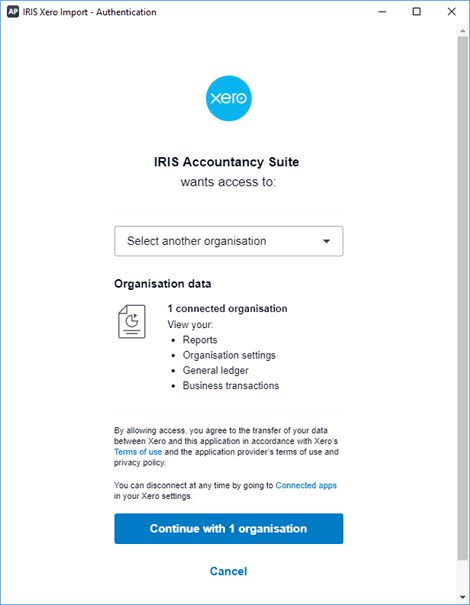
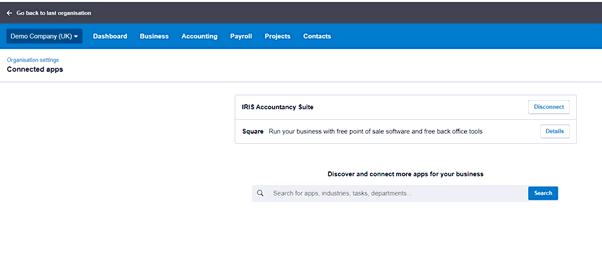
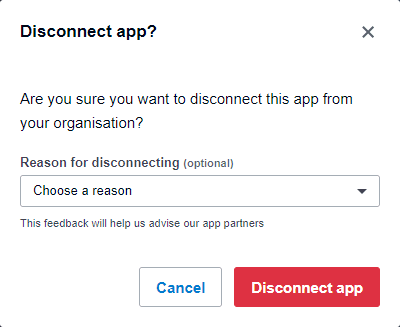
Ensure the required posting entry is selected in the Accounts Production toolbar then select Posting | Post
When the posting screen displays select either Advanced | Import from Xero or Batch Control | New | select the document type then select Xero in the Activate import from the drop-down list, then click OK.
The following screen displays:
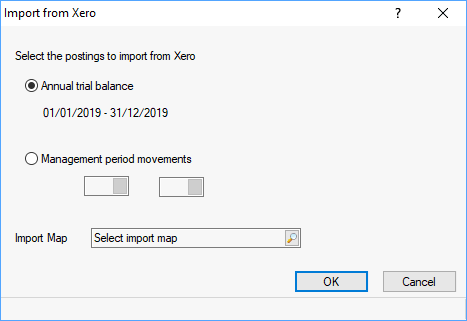
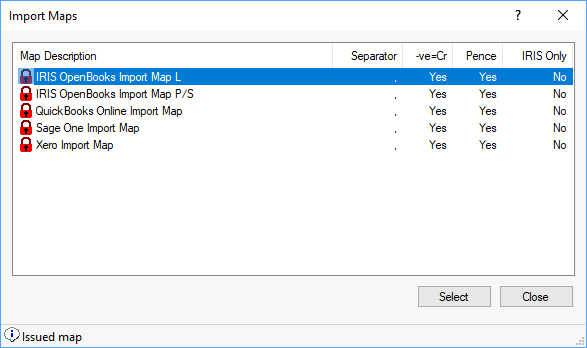
An import screen like the one below displays:
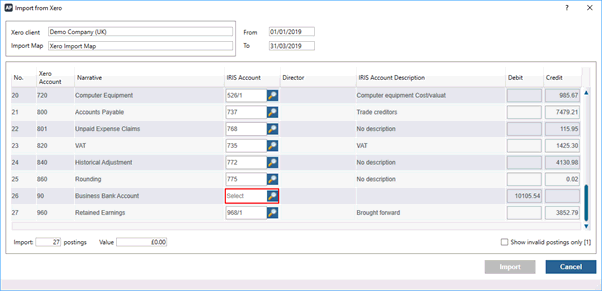
Any postings that require an IRIS account to be entered will appear in red (as seen above). Enter an account in the IRIS Account field or click the magnifying glass to display a list of IRIS accounts.
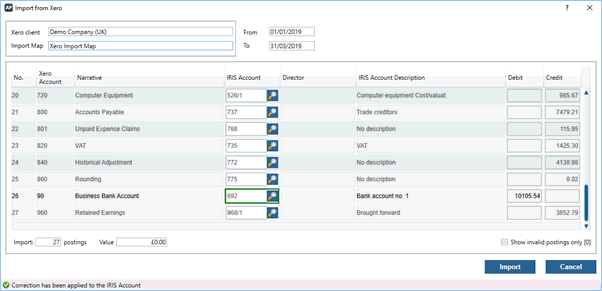
Once an account has been entered the field will go green.
Select the option Show invalid postings only to filer the list to show only those postings that require amendment.
Once any invalid postings are corrected, click Import to import the trial balance postings into Accounts Production. Once the import is complete the posting screen displays with the imported postings listed.
Ensure the required posting entry is selected in the Accounts Production toolbar then select Posting | Post
When the posting screen displays select either Advanced | Import from Xero or Batch Control | New | select the document type then select Xero in the Activate import from drop-down, then click OK.
The following screen displays:
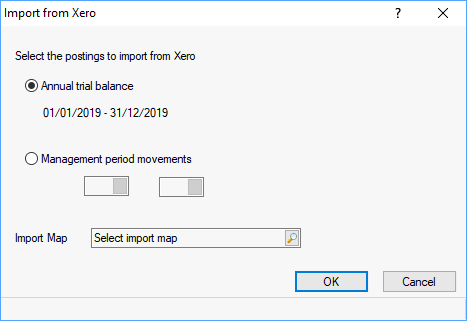
The option Annual trial balance is automatically selected.
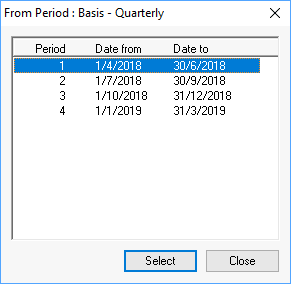
If there is no import map pre-selected in the Import Map field, click the magnifying glass and the following screen displays:
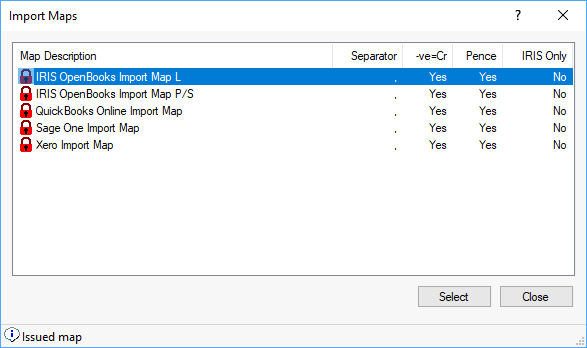
An import screen like the one below displays:
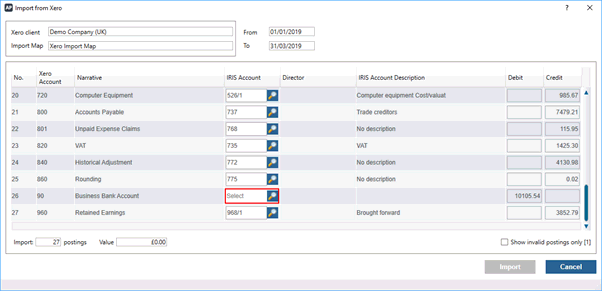
Any postings that require an IRIS account to be entered will appear in red (as seen above).
Enter an account in the IRIS Account field or click the magnifying glass to display a list of IRIS accounts.
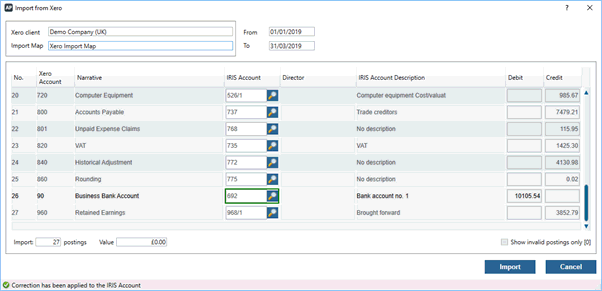
Once an account has been entered the field will go green. Select the option Show invalid postings only to filer the list to show only those postings that require amendment.
Once any invalid postings are corrected, click Import to import the trial balance postings into Accounts Production. Once the import is complete the posting screen displays with the imported postings listed.