 |
 |
In this Topic Hide
When generating Management Accounts in IRISPTP the following warning message may didplay:
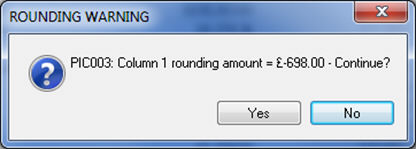
A rounding error warning will occur due one or more of the following:
Postings have been made to the incorrect period [Date] within the main posting screen
Management Adjustments have been entered incorrectly (in one or multiple periods)
Closing Stock Postings have been made incorrectly into the main posting screen
In order to determine which of the above suggestions is true users should
perform the following steps.
To identify the period(s) which do not balance:
Select Posting | Post | Management
From the Select
Period screen choose Period 1 and click Select.
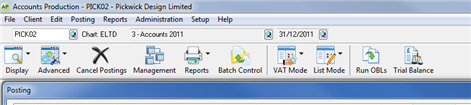
If a Management Entry Parameters screen displays click OK.
Once in the Management Account
Closing Adjustments screen check the Trial
Balance total at the bottom of the screen (the balance should
show £0.00).
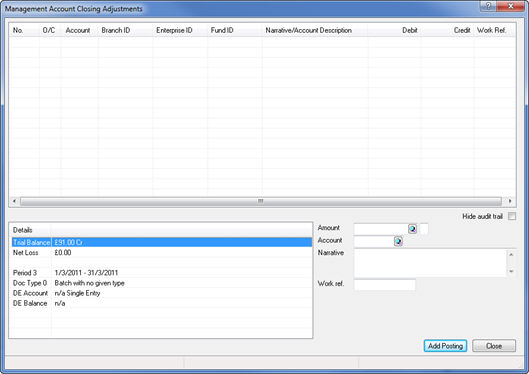
The Trial Balance total shown here relates to the Trial Balance for the Management Period (Period 2 – 1/3/2011 – 31/3/2011 above) NOT just the management adjustment posting screen itself (screen above is blank).
Where an imbalance exists it identifies the Period that is out of balance, however the cause could have occurred in any of the previous periods.
If the first period balances, click
Change Period from the toolbar
and repeat the process for subsequent periods until the last period,
to identify all imbalances.
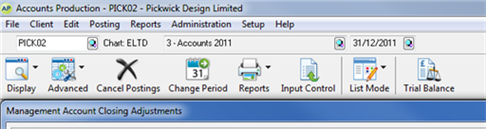
Select Reports | Basic Trial
Balance | OK
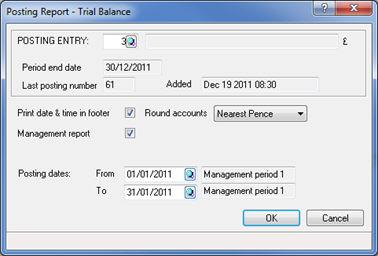
From the Posting Report – Trial Balance screen select the Management report box.
Click the magnifying glass next to the Posting dates: From field and select Period 1.
Click the magnifying glass next to the Posting dates: To field and select Period 1.
Click OK | OK.
The Trial Balance displays on the screen. Print the report.
Review the Totals (Dr/Cr) to make sure the Trial Balance for Period 1 balances.
Repeat the process above for periods 2-2, 3-3 and so on (or Periods 1-2, 3-4 if appropriate).
If the Trial Balance has an imbalance in this situation it would suggest it is not in the Management Adjustments.
To confirm postings have been made to the correct period:
Select Posting | Post.
Scroll through the postings (from
the top) identifying any interruptions to the pattern, for example,.
Postings are dated 31.12.11 except posting 3978 is dated 31/03/2011?
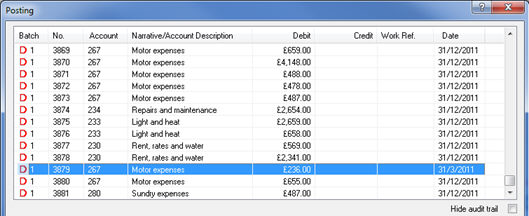
Confirm the date is correct, in many cases a posting has innocently been entered to the wrong period.
If incorrect dates are identified, double-click the posting and amend the Date accordingly by clicking on the magnifying glass selecting List and selecting the correct date from the Select Period screen.
To confirm Management Adjustments have been entered correctly:
Select Posting | Post | Management, highlight the first period and click Select.
Management adjustments are most commonly made for Closing Stock. These should be entered as per the Stock in Management Accounts fact sheet.
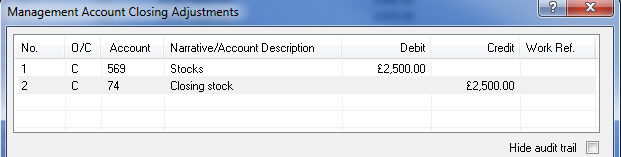
Closing Stock posted to P&L (a/c 1 – Sales) and Balance
Sheet (a/c 569). Posting to a/c 1 made using Document Type 19,
posting to Balance Sheet to Document Type 0.
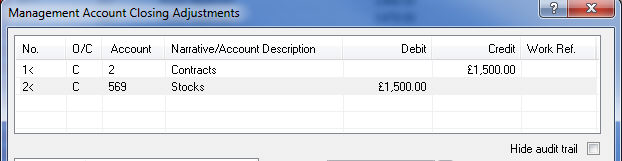
When Document Type 19 has been used (the document type number may vary if 19 has already been utilised) the No. will be marked with a < sign.
Cancel/Amend the Management Adjustments if incorrect, for each offending period.
If other Management Adjustments have been made, for example Accruals/Prepayments, then check that the correct document type has been used.
Click Change Period from the posting screen toolbar to switch between periods and repeat the process.
To confirm closing stock has been entered correctly:
Closing Stock should always be posted using the Management Adjustments posting screen (unless posting in the final period).
If somehow a user has managed to make a postings to accounts 73-82 and/or 568-573 within the main posting screen these will need to be cancelled and re-entered as a management adjustment (as above).
This would include the Double Entry posting. If Closing Stock has not been posted to both the Profit & Loss Account (73-82) and Balance Sheet (568-573) then the Double Entry may have been posted to Sales/Purchases? It is the user’s responsibility to obtain this information from their client to make the appropriate adjustments.
To check, simply select the Trial Balance icon from the toolbar and make sure no balances are present in Closing Stock accounts (as above) other than in the last period.
If identified select Postings from the Account Balances screen then click Cancel Postings.
Re-post as Management Adjustments as above.