 |
 |
This topic explains how to import Postings from one entry to another on the ‘same’ or ‘different’ clients.
From the Accounts Production menu bar, select Posting | Select
Select the entry to import into.
If the Specify Posting Batch screen
does not display or an alternative Batch type is required, within
the Postings screen, select Batch
Control | New
It is recommended that users make a note of the posting numbers
they wish to import prior to importing postings.
The following screen displays.
Enter a description.
Click the magnifying glass to enter the Account period end date.
Click OK.
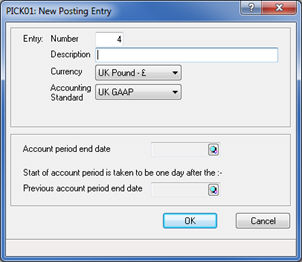
The following screen displays.
Enter 11 (Journals) in the Document Type field and click OK.
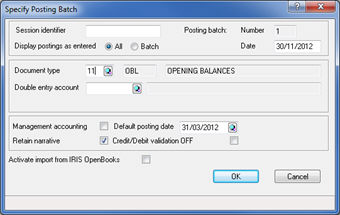
If the Specify Posting Batch screen
does not display or an alternative Batch Type is required within the
Posting Screen, select Batch
Control | New
IRIS recommends making a note of the posting numbers to import prior
to importing postings.
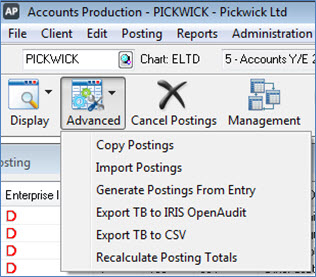
Select C -
Posting Entry
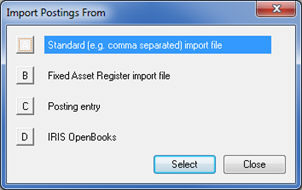
From the Import Postings from Entry screen confirm the client (shown in the Business field) to import from and click OK.
If required click on the magnifying glass next to the Business field to change the client you want to import from.
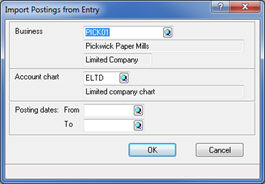
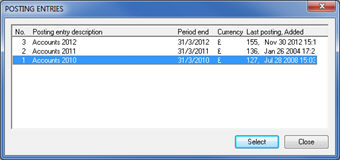
If the dates differ a warning displays. Select the appropriate option (Adjust/Default/Cancel).
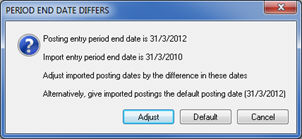
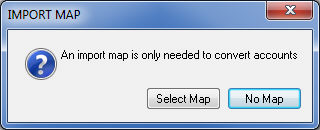
Leave the 'From' and 'To' fields blank to import all the postings in the post file entry.
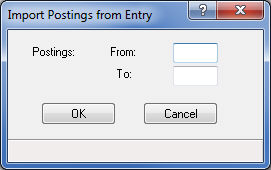
The postings will automatically import into the post file.
The postings imported are a COPY
of those made in the other entry. Once imported you may need to cancel
the postings in the other entry. Alternatively delete the entry itself
within Posting | Post File Maintenance
| Entries.
Additionally when importing
postings from one entry to another, IRIS will omit all previously
cancelled postings. Users may therefore see a smaller number of postings
after importing.