 |
 |
This topic explains how IRIS Connector pull figures in from a variety of third party products. As well as directly importing annual trial balances from KashFlow, this can also be done from Xero and QuickBooks Online.
Thinking ahead to when HMRC require quarterly figures submitted, the imports from KashFlow and Xero can now be done monthly, quarterly or for whatever period is required, under the management period option.
To use IRIS connector open Accounts Production from the Main menu.
To link Accounts Production to your practices KashFlow account:
select Setup | Practice Options | KashFlow
To link to other online bookkeeping packages:
select Bookkeeping and enter your practices user name and password.
To confirm changes, click OK.
As a practice with multiple clients using online bookkeeping, the client within Accounts Production needs to be linked to the business bookkeeping records.
If using KashFlow click the magnifying glass next to the KashFlow Client to select the matching client in KashFlow.
If using an alternative bookkeeping package, select Link to Bookkeeping.
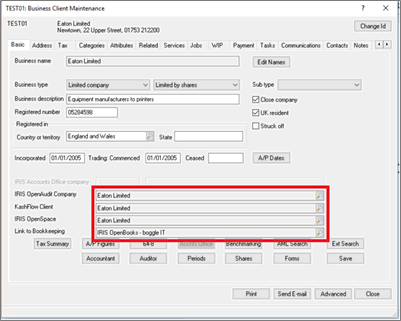
Find the matching client from the list of possible businesses that can be seen on the practices bookkeeping system and select them.
To confirm changes, click Save
and then Close.
When the client’s figures are ready to be imported, create the posting
entry for the financial year.
When entering the posting entry for the first time, the New Batch screen displays.
As normal when posting, the correct document type needs to be selected.
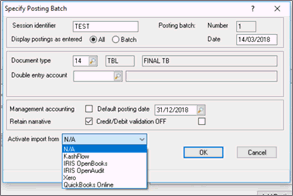
By default, the option will be to import the complete year’s trial balance. At this point you could choose to Import Management Periods, for example monthly or quarterly. This will come in handy when submitting quarterly to HMRC in the future, or it could be used to produce management accounts.
The option to select with or without opening balances may display. This depends on whether the opening balances are generated within Accounts Production or simply pulling the complete trial balance in.
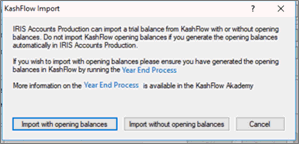
The figures imported will be displayed along with the account code they will import into. The account code being imported into can be altered if incorrect; this will save the changes for the next import.
Errors are highlighted in red, for example if further selections are required before the import is done. These may be if a director should be selected or if an account code to import to is required.
Until these are corrected the import cannot be completed.
When importing a large number of rows, use the toggle to ‘Show invalid postings only’ to show just those that need correcting.
Once all the figures being imported are correct, click Import.
The Import complete message displays, click OK.
If figures need to be re-imported, for example changes are made, select Advanced | Import from KashFlow (or the bookkeeping package being used) and go through the same import process.
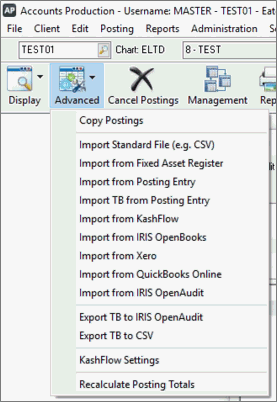
For KashFlow this will only bring in any items that have been amended and not the complete trial balance.
In KashFlow drill-down is available from within the posting screen, by double-clicking on items that have been imported.
KashFlow will open where the transactions making up that amount will be shown and can be edited before a reimport is run.