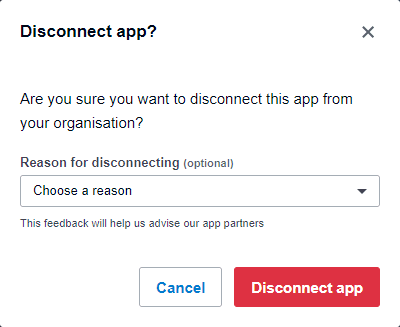|
 |
This topic explains how to link a client in Accounts Production to a client in Xero. If Xero login details have already been entered skip to Step 2 for instructions on how to link a client.
Step 1 - Entering Xero Account Details
Step 2 - Linking Clients in Accounts Production with clients in Xero
Step 3 - Disconnecting Client Links in Accounts Production
Step 4 - Disconnecting Client Links in Xero
The following screen displays.
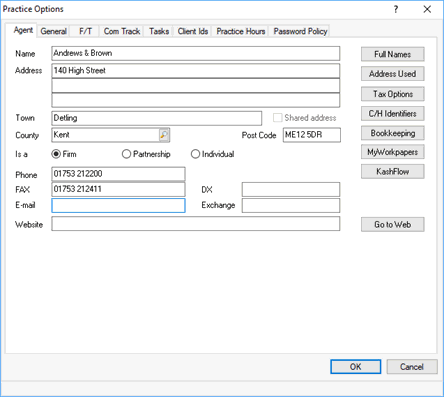
...then select Xero.
Enter an email address and password
and click OK.
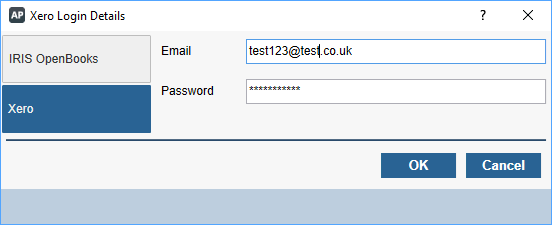
Click OK on the Practice Options screen.
From the Accounts Production toolbar select View Client, the following screen displays.
Click the magnifying glass in the Link to Bookkeeping field:
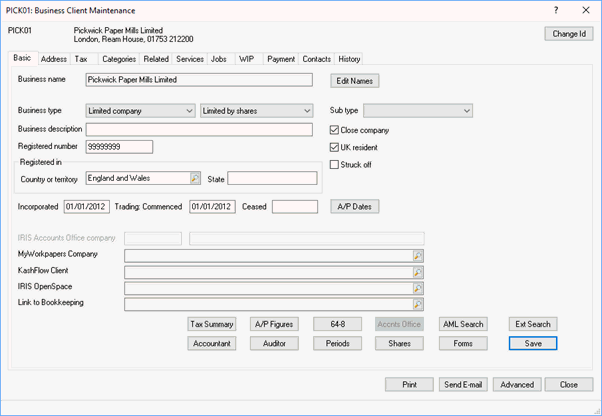
The following screen displays.
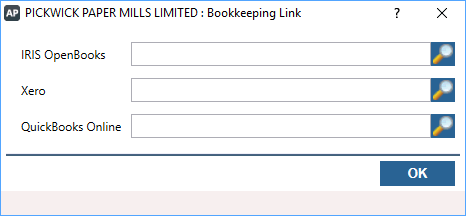
The following screen displays.
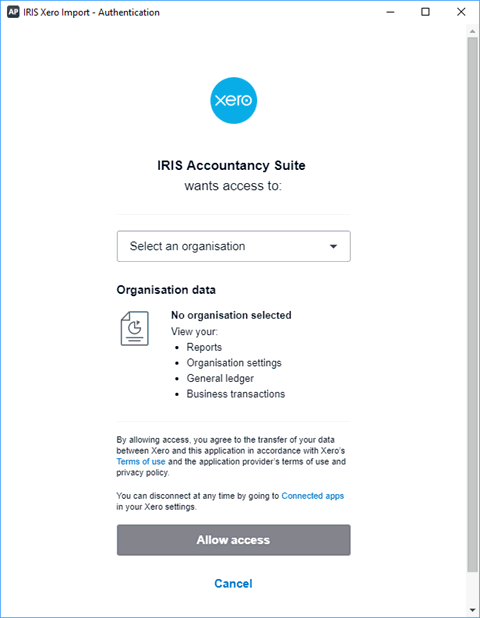
Click the Select an organisation drop-down to see a list of clients that can be linked.
Select a client on this list and click Allow access.
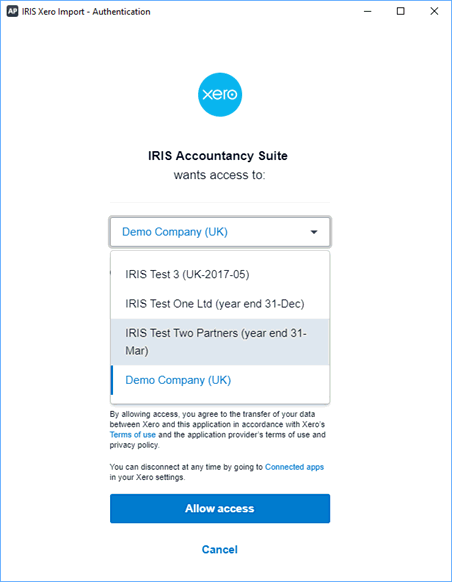
The client will now appear linked as below.
Click OK.
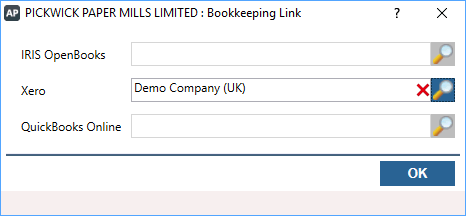
The Client Maintenance screen displays showing the client as linked
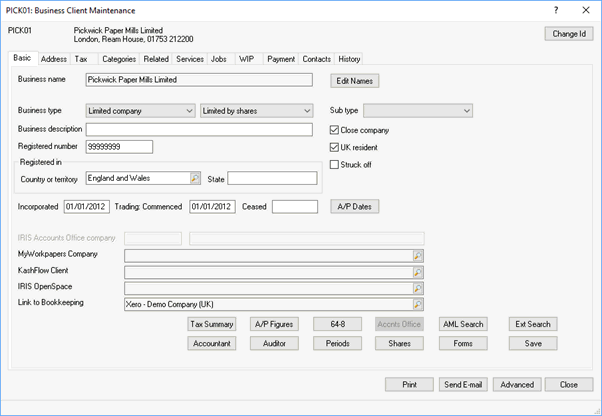
The following screen displays.
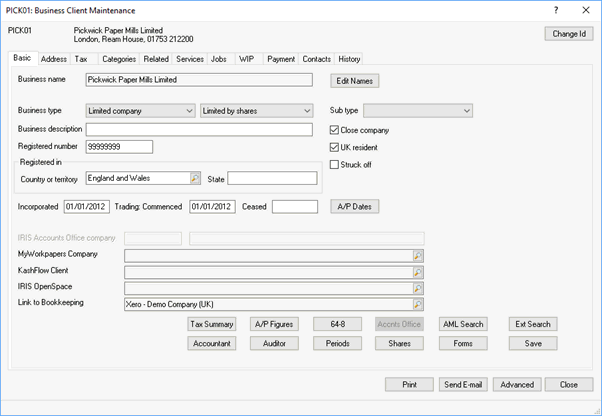
The following screen displays.
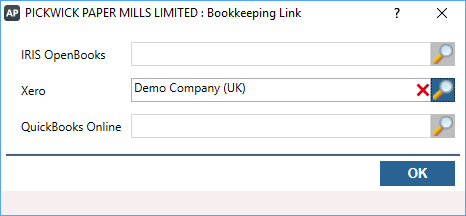
Once a client link is removed in Accounts Production that client will still show as connected in Xero and will appear as a connection when linking the Accounts Production client to a different Xero client, as shown below.
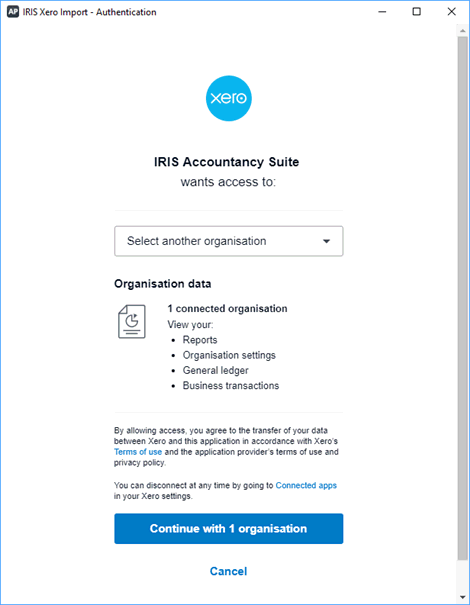
Completely removing the client connection can only be done in Xero. Log in to Xero, select the organisation with the connection then select Settings | Connected Apps, the following screen displays.
Select Disconnect next to IRIS Accountancy Suite.
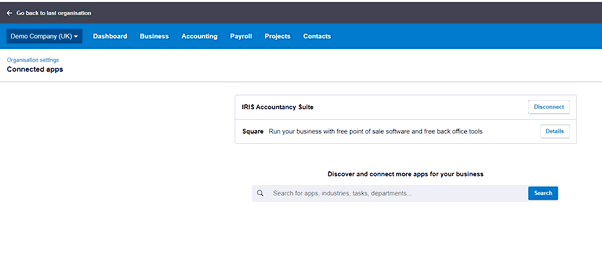
The following confirmation displays: