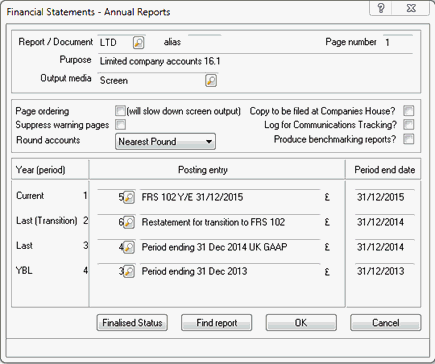|
 |
From IRIS version 16.1, the following topic explains the process for creating FRSSE 2015 accounts.
FRSSE 2015 is applicable for periods beginning on or after 1 January 2015 and before 1 January 2016 only.
FRSSE 2015 is NOT applicable for periods starting on or after 1st January
2016 (or where Regulations 2015 have been adopted early).
An alternative to FRSSE from 1st January 2016 is FRS 102 Section 1A.
Charities will continue to require FRS 102 to be selected to apply the Charities SORP – FRSSE see How to create a set of FRS 102 Accounts for more information.
Click the links below to jump to a particular section:
Step 1 - Create a UK GAAP incl. FRSSE Posting Entry
Step 4 - Generating the Financial Statements
The following screen displays.
Click Add.
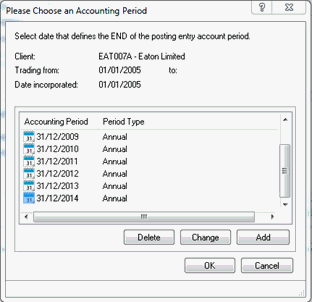
The following screen displays.
Complete the New year-end date field, for example, 31/12/2015 and click OK.
Highlight the date entered in step 3, for example, 31/12/2015 and click OK.
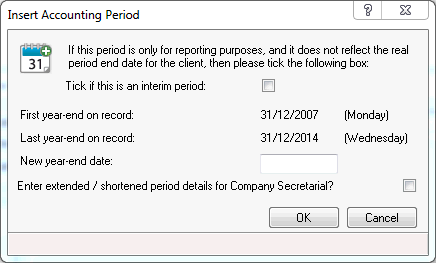
The following screen displays.
The Previous account period end date will be completed automatically with the previous date to the selected Account period end. If this is the incorrect date click the magnifying glass beside the previous account period end date. Highlight the relevant previous account period end date and click OK.
Complete the Description field.
From the Accounting Standard field confirm UK GAAP (inc FRSSE 2015) is selected.
Click OK.
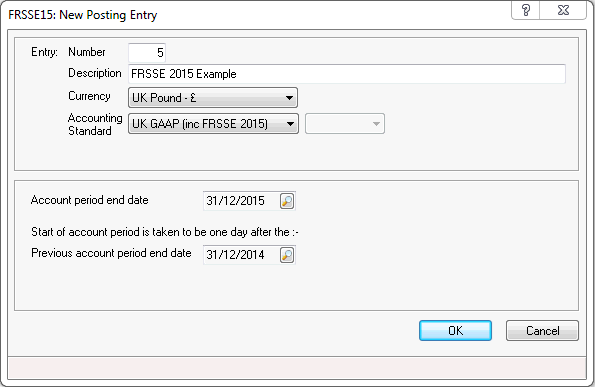
The following screen displays.
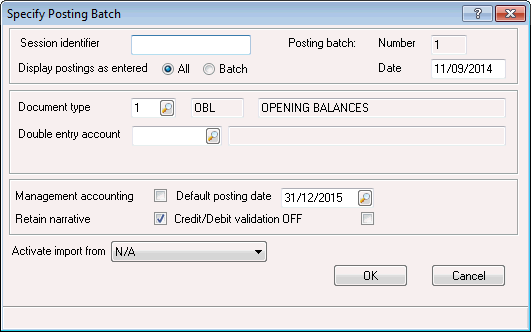
The following screen displays.
Highlight the relevant Document type.
Click Select.
Click OK.
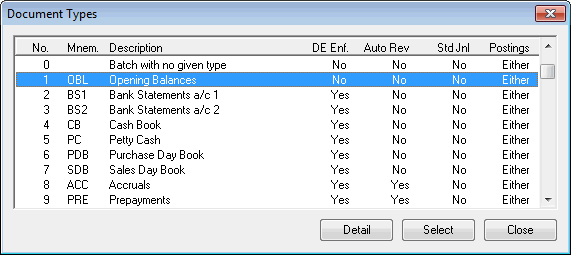
The following screen displays.
Postings will be displayed where document type 1 has been selected to bring forward opening balances.
This is where you make all your postings.
In the Amount field enter the amount.
Click the magnifying glass next to the Account field. Alternatively, manually enter the account code and then go to step 17.
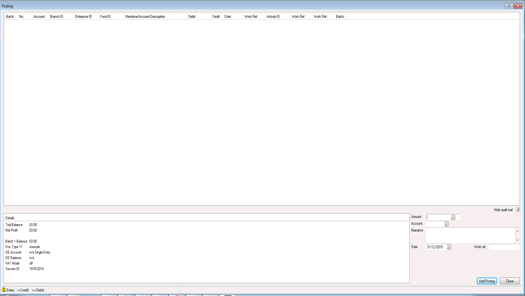
The following screen displays.
From the list, click on the relevant account code.
Click Add Posting.
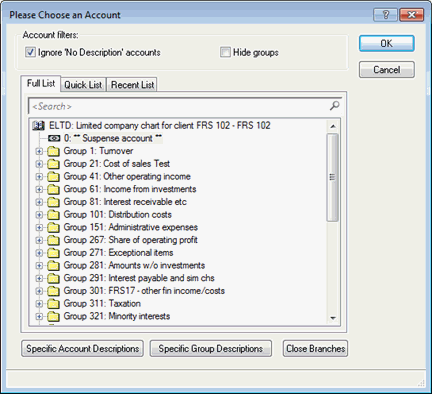
The Posting screen displays.
If further postings are required repeat steps 14-17. If no further postings are required, click Close to exit the posting screen.
FRSSE will be selected by default for all small companies.
The selection for this can be found in Edit | Data Screens | Small Companies | FRSSE | Tick the box to confirm the financial statements have been prepared in accordance with FRSSE.
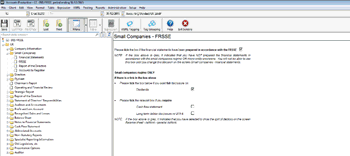
If the tick box above is greyed out, this indicates that the financial statements have not been prepared in accordance with the small companies’ regime or mico-entitiy provision. This option will not be available until amendments have been made to the relevant data screen:
Edit | Data Screen | Company Information | Size of Company
Edit | Data Screen | Small Companies
FRSSE 2015 is now included within UK GAAP rather than FRS 102 making it quicker and easier to prepare your FRSSE client accounts.
The following process will guide you through how to change the FRS 102 posting files to the new UK GAAP (inc FRSSE 2015) accounting standards and remove the now unnecessary duplicate comparative period.
Select an existing client (using FRSSE 2015) and the automated prompt displays.
Select the relevant option from the Change of Accounting Standard Recommended screen.
Yes - to change the accounting standard (and remove the date FRS 102 applies) automatically – continue to step 4.
No - to skip this step and continue without any changes. This will leave the post files under FRS102 standards. Refer to step 3 for manual changes.
Entries - to view all post files entries for this client and make relevant changes. Refer to step 3 below for manual changes.
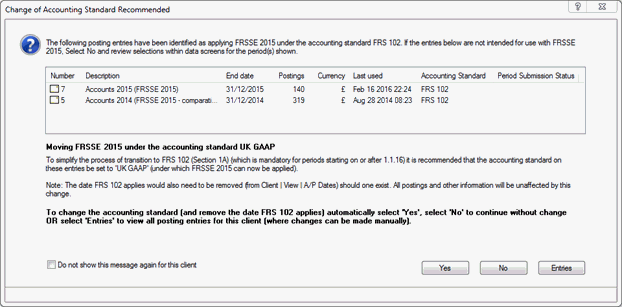
The following warning message displays; select the relevant option.
Yes – when FRSSE 2015 was included within FRS 102 a duplicate comparative period was required.
Clicking Yes on the previous screen IRIS will have changed the accounting standards for both the current and the comparative period that were previously FRS 102, effectively leaving two of the same post files with the same accounting standards and the same period ends for the comparative. Here you are being prompted to view and delete that duplicate posting entry.
No - terminate the process.
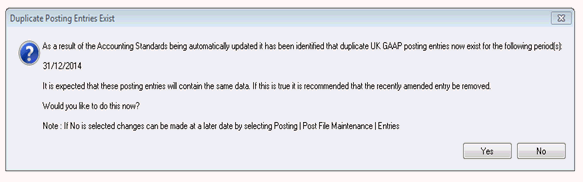
All post files will now refer to UK GAAP.
Please follow the below steps to amend FRS 102 post files to UK GAAP (inc FRSSE 2015) if in step 2 above, the following option was selected; Do not show this message again for this client.
From the main toolbar select Posting | Post File Maintenance
Highlight the Client and select Entries.
Highlight the Post file and select Change.
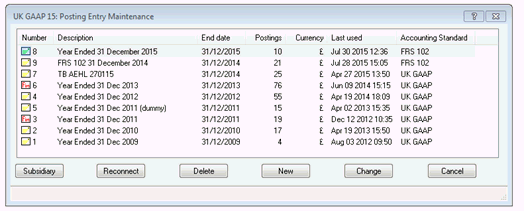
From the Accounting Standard drop-down, select UK GAAP (inc FRSSE 2015).
Click OK to save changes.
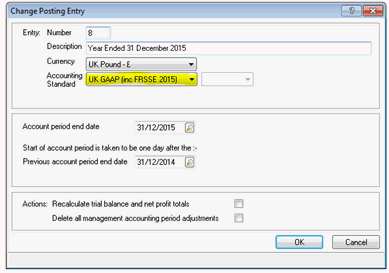
The following screen will display due to the previously required duplicate comparative period.
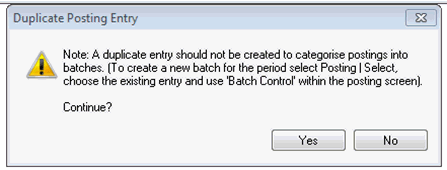
All post files will now refer to UK GAAP.
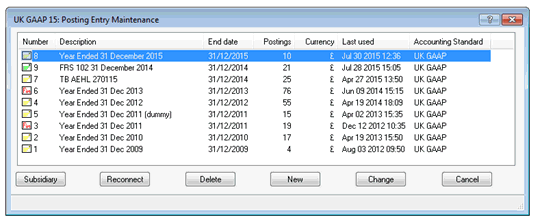
From the Accounts Production Quick Launch toolbar, click Annual Report or Interactive Report. Alternatively from the main toolbar click Reports | Annual
Click one of the following options:
Standard – to generate a set of accounts to the Printer, PDF, Word Processor, Screen or upload to IRIS OpenSpace.
Interactive
– to generate an interactive report.
For further information on Interactive
Reporting click here.
When generating a set of accounts, where the first year of adoption of FRS 102 is identified, the following screen displays.
Ensure the relevant Report/Document is entered.
Ensure the correct Posting entry fields are selected.
Click OK.