 |
 |
Click the links below to jump to a particular section:
Step 1 Disabling the Spell Checker Option
Step 2 Enabling Spell Checker Option
Select the Spell Checker off option.
Click OK.
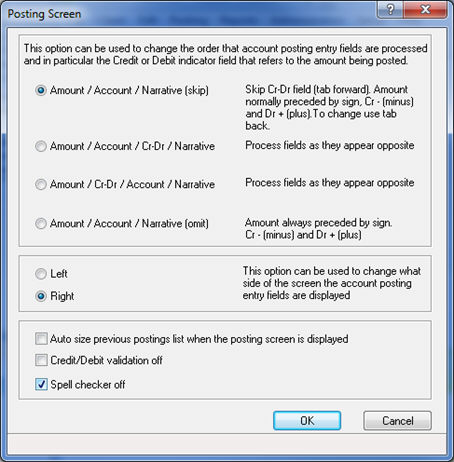
The abbreviated words, for example. ‘Ltd’ does not generate the spell checker warning page in the posting screen.
Deselect the Spell Checker off option.
Click OK.
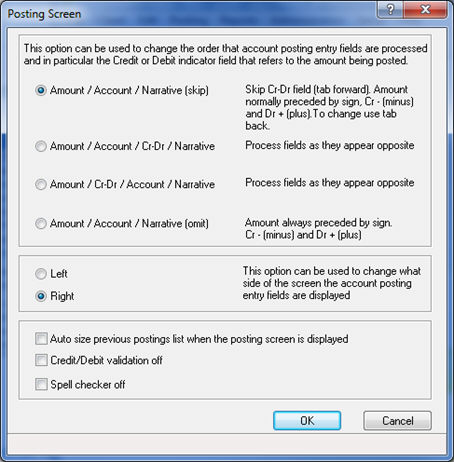
When adding narrative to a posting which contains words not recognised by the United Kingdom English Dictionary the spelling screen as shown below displays with word suggestions.
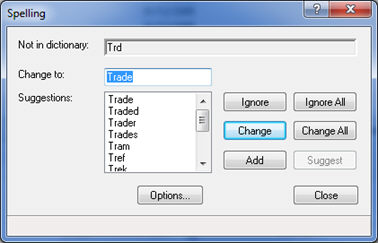
The spell checker can be called from any field using the F7 key.
The spell checker will auto check the spelling in the following screens when they are closed.
When the spell checker finds a spelling error or questionable word, you have basic options such as ignoring, changing, or adding the word to the dictionary. You can also add words that you frequently use to the custom dictionary.
Not in Dictionary - displays the questionable or misspelled word.
Suggest - displays a list of suggested spellings for the misspelt word.
Ignore - skips the word and continues spell checking.
Ignore All - all occurrences of the word will be ignored.
Add - adds the word to your custom dictionary.
Change - replaces the word (with the one displayed in Change to).
Close - ends the spell check and returns to the last screen that was being used.
TIP - if the correct word is not listed, enter the correct spelling in Change to.