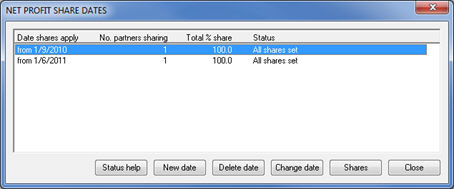|
 |
A joint capital account can only be set up for two partners or members. You can have a three person partnership or LLP where two partners or members share a joint capital account and the third person receives an allocated percentage of profit.
Only one partner/member in a joint capital account will have an order number, the second (joint) partner/member will not be allocated an order number.
Click the links below to jump to a particular section:
Step 1 - Adding the Involvement
Step 2 - Entering the Partners Share of Profit
Step 3 - Confirmation of the Joint Capital Account
From the main menu select Edit | Partners this will display the Client Involvements screen.
Click New.
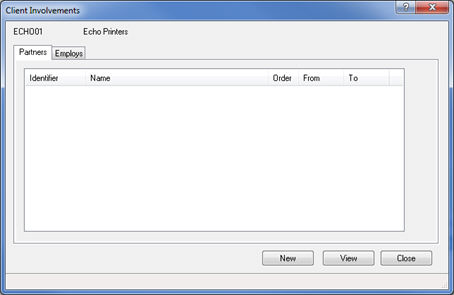
The following screen displays:
Click the magnifying glass next to the Partner field. This will display a list of existing people in the database.
Highlight and select the new partner.
If the person isn’t in the list select New and follow the Adding New Client wizard instructions to set up a new person in the IRIS database.
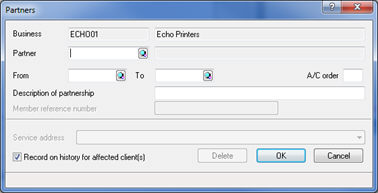
Enter the date the partner started the business in the From Field (if they have also left during the accounting period this date should also be entered in the To field).
Complete the A/C order Field for the new Partner.
Allocate order number '1' to one of the partners in the A/C order Field.
The second (joint) partner must have an order number of '0'.
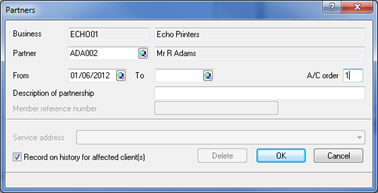
If the Joint Partner does not
have an Account Order of ‘0’,
then it will not be possible to setup a Joint Capital Account.
If more than one Joint Capital Account is required, repeat steps
2 - 7, giving the partner and the joint partner order number 2 and 0
respectively.
Once you Close out of the Client Involvements screen a NET PROFITS SHARE DATES screen displays and it will now be possible to allocate the shares of the profit to each partner.
This screen can be accessed at any time, go to Edit | Partners Profit Shares.
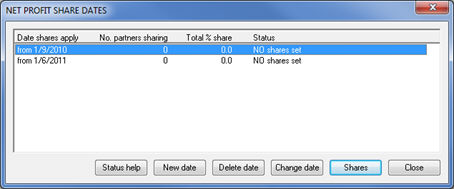
Enter the Date the partner net profit shares are to be effective
from and click OK.
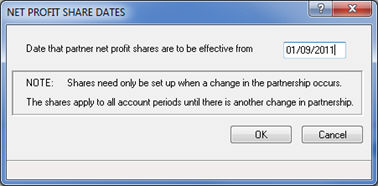
If you have not entered start dates for the partners this field can be left blank and shares will be effective from "start" of the business. If start dates were entered for the partners, then this screen will be automatically populated with that date.
The following screen displays, allowing the user to specify the percentage of profit each partner receives.
Select Joint capital account and either enter the identifier of the joint partner or click the magnifying glass to display the joint partner.
Click OK.
For the split joint net profit share, select Equal if profits are to be shared equally or Specified and enter the percentage for each partner.
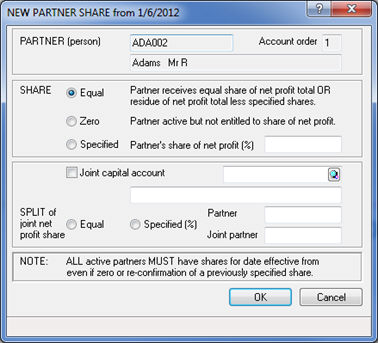
The New
Partner Share screen displays the details for the partner with
order number 1.
If Specified is selected then the user will be required to enter the
percentage of profit shared in the Partner and Joint Partner fields.