 |
 |
The following options are available in Accounts Production:
Changing Account Description at Client Level
Changing Account Description at Chart Level
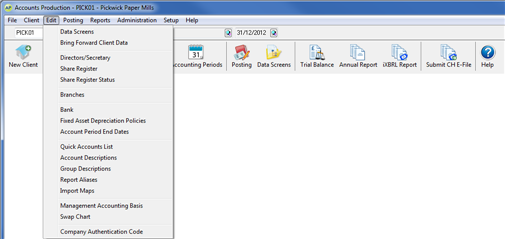
When Changing a Specific Account Description for the first time in the selected client the screen below displays. This screen will not display if an account description has been changed before.
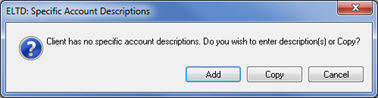
Enter the Account code in the number field or use the magnifying glass to find the account number.
Enter the required description in the Account
Description field.
If the description is too long to fit in this field, enter a short
description to be used in the posting reports in this field and enter
the full description to be used in the accounts in the Specific Extended
Description field.
Select Print extended description as keyed.
Click OK.
Click Cancel and Close.
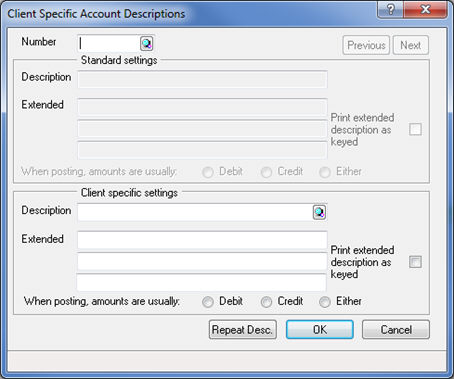
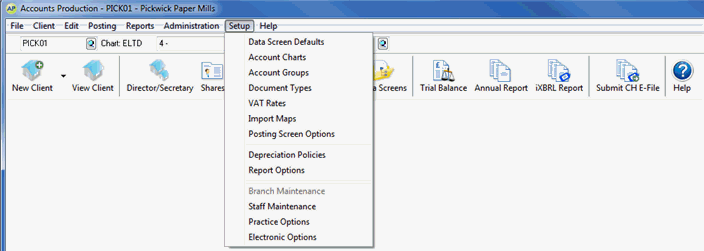
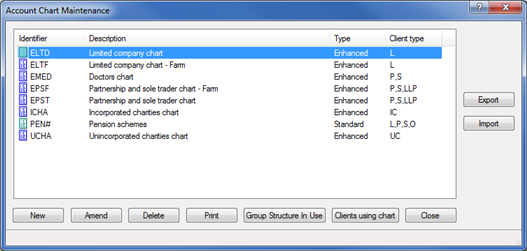
Select Account description,
type and settings.
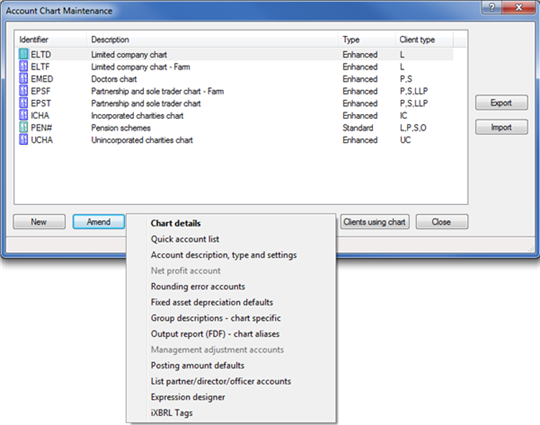
The following screen displays.
Enter the Account Number in the List
from Account field or leave as zero and click OK.
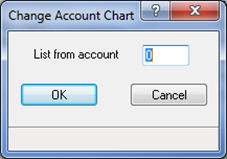
The following screen displays with the account code to be changed highlighted.
Click Change.
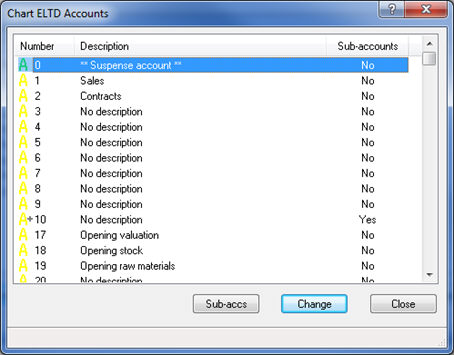
The Chart of Accounts screen displays.
Enter the required description in the Account
Description field.
If the description is too long to fit in this field, enter a short
description to be used in the posting reports in this field and enter
the full description to be used in the accounts in the Specific Extended
Description field.
Click OK.
Click Cancel and Close.