 |
 |
This guide explains how to generate and finalise iXBRL accounts, regenerate and review the accounts, Finalise and validate before creating the submission. Tracking and monitoring the submitted accounts, dealing with rejections and re-submitting the accounts.
To generate and submit financial statements electronically to Companies House for an individual client in Accounts Production:
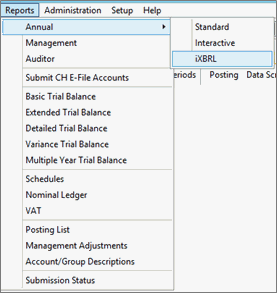
Account Production automatically completes the posting entry fields.
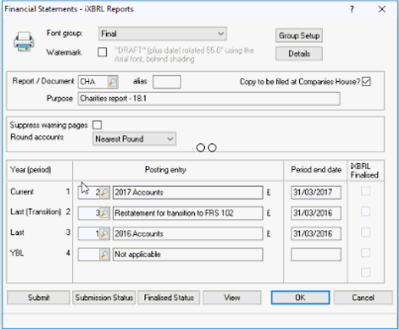
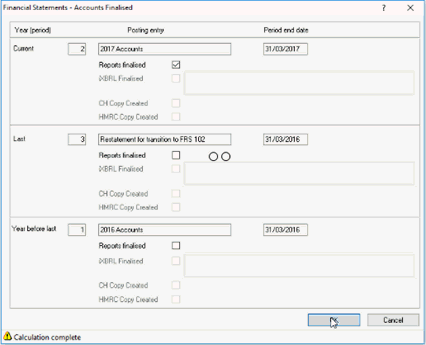
Enter the required Report/Document within the field provided; for example, CHA.
Select the Copy to be filed at Companies House check option (this MUST be selected to submit to Companies House).
Confirm the correct posting entries have been selected and click OK.
Accounts Production will check that all the required criteria are met before the report is generated.
During generation of the accounts, where missing data is required, information messages are displayed. The required data should be entered to ensure the accounts are completed correctly prior to submission.
Where exceptions exist an Exception Report tab will be displayed within the Tag Editor once the accounts are displayed.
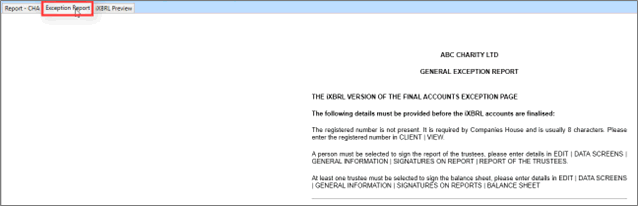
The Exception Report includes iXBRL critical exceptions which MUST be cleared prior to the accounts being submitted to Companies House.
Additionally, other general exceptions that would have otherwise been reported had the accounts been generated via Reports | Annual will also be included.
iXBRL finalised can only be set once all ‘iXBRL critical’ exceptions are cleared.
If changes to the content of the accounts are needed, close the Tag Editor and make the necessary changes then re-generate the accounts repeating the process mentioned earlier.
When changes are made to postings, data screens, iXBRL tags, the Reports Finalised status is removed. This will therefore need to be reset prior to the accounts being re-generated as explained earlier.
Once the accounts have been generated the Tag Editor will display the accounts with all tagged items highlighted in green (when accounts for a client are first generated all items which show as being tagged are those which have been pre-tagged by default).
The accounts should then be reviewed to identify any additional report items which are required to be tagged.
A Warning Report tab may be included within the Tag Editor to provide suggestions of areas which may need tagging where items are identified within specific areas of the accounts.
Warnings are NOT provided for all items which require tagging and those which do appear do NOT indicate an item must be tagged.
It is not possible to pre-tag a complete set of accounts due to the flexibility which Accounts Production provides.

A taggable item does NOT indicate it must be tagged.
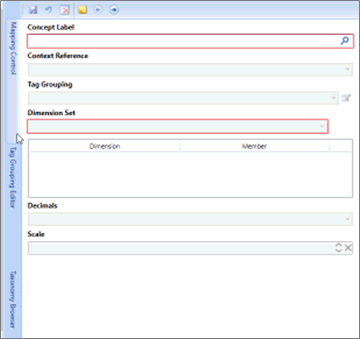
Where a concept is identified as being relevant to the report item in question, if that concept is in BOLD within the Taxonomy, that indicates it is included within the minimum tagging list so tagging should be applied.
Where an item is NOT in BOLD it can still be applied to the appropriate report item, however it is not mandatory to do so.
As well as completing iXBRL tagging at least one trustee MUST be selected to sign the Report of the trustees (where appropriate) and at least one trustee MUST be selected to sign the Balance Sheet.
A date of signing each report MUST also be entered. If the accounts are audited the name of auditor and date of singing the Report of the Auditors’ are also required.
The Company Registered number MUST be entered.
Where these items do not exist an ‘iXBRL critical’ exception will be
displayed within the Exceptions Report tab. The Tag Editor will need to
be closed and the relevant data entered.
To clear these exceptions:

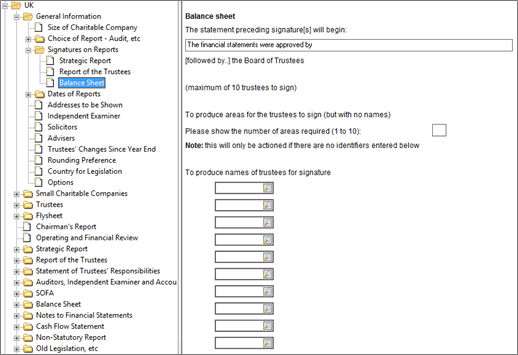
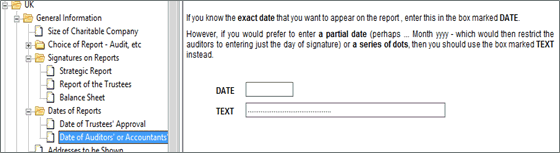

Once the accounts have been reviewed, all tagging is complete and all critical exceptions and errors have been cleared, the accounts will need to be regenerated again and MUST be validated.
Validation can either be performed independently by selecting Validate from within the Tag Editor or will occur automatically when selecting iXBRL finalised.
Validation performs a series of checks on the iXBRL tagging which has been applied to the accounts to make sure all selections are valid.
Where errors are identified a Tag Errors tab will appear within the Tag Editor displaying which report items are in conflict.
All Tag Errors MUST be cleared before iXBRL finalise can be set and iXBRL finalised status MUST be set prior to submitting to Companies House.
iXBRL finalised can only be set or revoked within the Tag Editor (or iXBRL Editor).

If the Create Submission icon is disabled and cannot be selected this
indicates that there are still outstanding errors or exceptions or missing
data and the accounts have not been marked as iXBRL finalised.
When selected a choice is given to Submit Now or Submit Later.
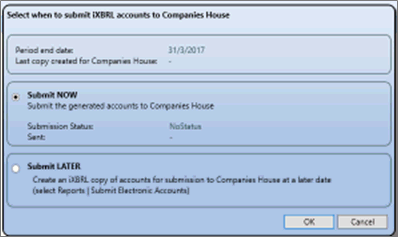
The generated accounts will be submitted to Companies House once the option Submit NOW is selected. A message displays to confirm the accounts have been transmitted successfully. At this stage this does not confirm the accounts have been accepted.
Once the accounts have been transmitted the Tag Editor is automatically closed.
Once accounts have been submitted to Companies House the submission status will be updated to SENT and the event logged with the date, time and user who submitted the accounts.
This option should be used to create a copy of the iXBRL accounts for submission to Companies House at a later date. This prevents the need to re-generate the accounts within the Tag Editor.
Once a copy of the accounts has been created the Tag Editor will close automatically.
Where Submit LATER is selected
within the Tag Editor a submission will be created and shown within the
Submit Electronic Accounts window where it can be viewed and then submitted.
To view accounts to be submitted later:
Click Reports | Submit CH E-File Accounts
Select View to review the contents of the accounts (as an HMTL file).
Selecting View does not display iXBRL tagging. If tagging needs to be reviewed, then the accounts will need to be re-generated within the Tag Editor by Reports | Annual | iXBRL and selecting CH E-File)
Once submitted, a message is displayed to confirm that the accounts have been ‘Transmitted Successfully’. At this stage this does not confirm the Accounts have been Accepted.
As with Submit Now a ‘poll’ for the latest status is required.
To poll select Posting | Posting Entry Status | highlight the relevant year | Submission status and query the status to see if the status has already been received.
The process of tagging, finalising, creating a submission and submitting follows the same steps as mentioned previously.
It is important to know the status of documents submitted to Companies House in case rejections occur and amendments need to be made before re-submitting.
When Companies House receives iXBRL Accounts, immediate acknowledgement is given that they have received the accounts
This is confirmation of accounts being ‘transmitted’ and NOT that they have been accepted. The submission status will remain in a state of Sent or Pending until otherwise notified by Companies House of Accepted or Rejected. The status of documents alters by polling the XML Gateway for responses from Companies House.
There are two tools available to track the status of accounts:
Query Status for status of individual outstanding electronically filed accounts
The E-File scanner is loaded from Administration | Launch E-File Scanner
It is used to track accounts which have been filed electronically and are still waiting for a response from Companies House. If this tool is running, an icon appears within the system tray at the bottom right of the screen and it will periodically check the status of all documents sent for each presenter registered in IRIS.
The E-File Scanner must be running to obtain regular status updates.
To automatically launch it whenever Accounts Production is accessed go to Accounts Production | Setup | Electronic Options, select Launch E-File scanner on launch of Accounts.
If accounts are Rejected, Companies House returns an XML Gateway Error Code. This is recorded in Accounts Production on the Form Status screen.
To view the code, select Posting | Posting Entry Status click Submission Status.
Companies House has published a list of the codes and descriptions.
To view the Companies House web page click here.
If Accounts are Rejected and no reason code is provided, contact IRIS Support for assistance (or review the KnowledgeBase on our website).
If accounts have been rejected, make the amendments necessary and repeat the steps mentioned previously to Re-Generate and Submit the Accounts. When Accounts have been re-submitted a new 'poll' for an updated status will be required.
Special attention should be paid to the Status column. Any submissions showing SENT would indicate that confirmation has not yet been received from Companies House on the current status.
Users should make sure the E-File Scanner is running and that a regular ‘poll’ is being carried out. Eventually the status shown on the report should change to Accepted or Rejected.
If the Status is showing Pending the above process should also be followed.
If any information in the posting screen, data screens or Tag Editor is changed after the Financial Statements have been submitted, a warning message is displayed advising that any amendments made will require the accounts to be regenerated, approved and a paper copy sent to Companies House.
If the accounts have been submitted but rejected the accounts can be marked as Finalised, regenerated and resubmitted.