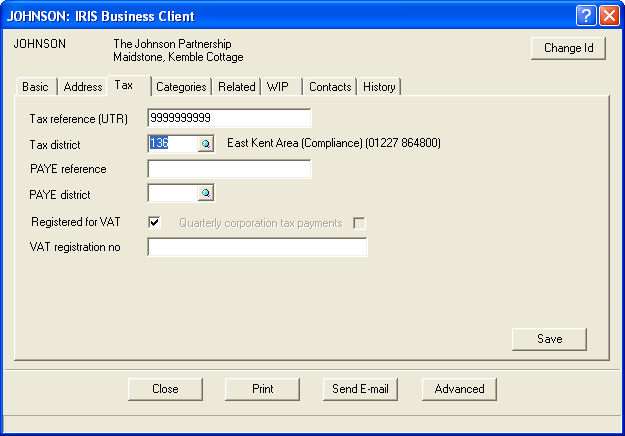
Select Client followed by View.
Select the Tax tab at the top of the screen and enter the tax reference and tax district as shown below. It is possible to select a tax district from a list by clicking on the magnifying glass next to the tax district box.
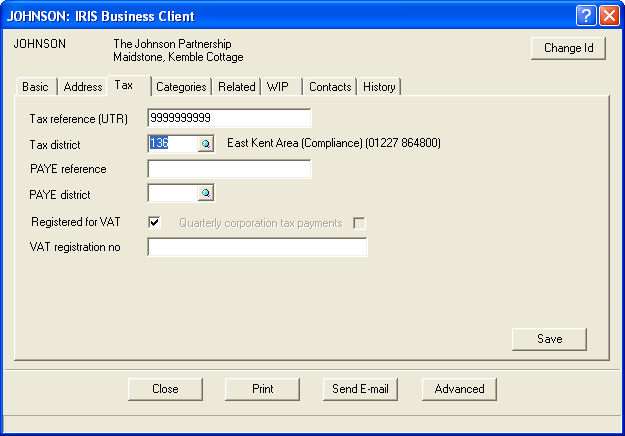
Select the Related tab.
Highlight the first partner and click View Client. This will open up the Client Maintenance screen for the partner.
Select the Tax tab.
Enter in a tax reference and NI number.
Click Save.
Click Close.
Follow steps 2 to 6 for the remaining 3 partners.
Once you have finished entering the above data select Close, Yes to save and then Close the browser screen.
Select Edit followed by Posting and click on the + next to Disallowed expenses.
Click on the words IRIS account total under the Disallowed expenses posting type.
Click on Insert at the foot of the screen to display the following panel:
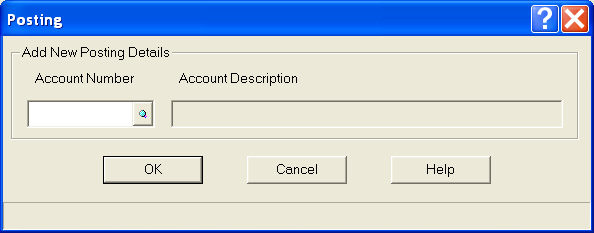
Enter account number 190 (the account number for Telephone) in the Account Number field and select OK. Note, if you do not know the number of the account you wish to use you can click on the magnifying glass to display a list.
In the panel provided enter 25 in the Percentage field and select OK.
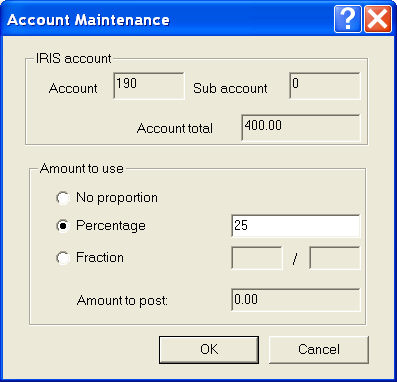
The posting you have made will be displayed on the Posting screen. Select Close to return to the main menu.
From the main screen in Business Tax, select Setup followed by Practice Options.
It is possible to enter agents details into this screen, and once the data has been entered click OK to save it.
Note:- You must log into IRIS as a master user to access the agents details. If you are not a Master user ignore this step.
Note:- The agents details are key to the completion of all tax returns and for filing tax returns electronically. Do not make any unauthorized changes to the details on this screen.
Select Trades, Partnerships, Data Entry open the Other Information folder and select Other Income. The interest in the trial balance was £500 so enter this in the top field and £125 in the tax deducted field. Question 7 needs to be answered Yes so tick the bottom field, click on OK to continue.
Firstly Close the Partnership Data Entry menu .
Select Trades, Partnerships, Review Shares and select the period end. This screen shows how the partners profit will be apportioned.
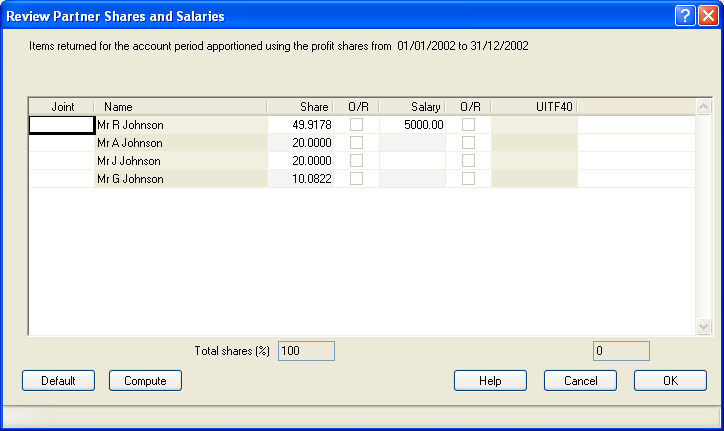
Business Tax examines the:
salaries posted in the trial balance in Accounts Production; and
profit shares set in Accounts Production,
To determine how the income will be split on the partnership return.
If for some reason different salaries and profit sharing percentages are required you may amend this screen and in future Business Tax will use the amended details when allocating the income between the partners. In the case of the Johnson Partnership no changes are required so select Cancel.
The nature of a partnerships profit sharing agreement may mean that it is not easy to calculate the allocation of income by set percentages and it is easier to enter a specific amount for each partner. Alternatively it is possible that different types of income are allocated in different proportions. Where this is the case you may use Override return totals to amend the amounts which appear for each partner on the short/full statement.
In the case of the Johnson Partnership, Mr Reginald Johnson receives all the interest income so we need to amend how this is allocated in the return.
Select Trades, Partnerships, Override return totals.
Select Values for tax year and make sure Mr R Johnson is the selected partner.
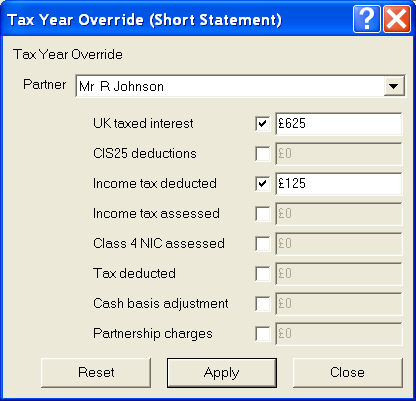
Tick the boxes next to UK taxed interest and Income tax deducted to enable the fields.
Amend the UK taxed interest to be £625 and the Income tax deducted to be £125.
Click Apply.
In turn select each of the remaining partners and tick the boxes and remove the amounts for UK taxed interest and Income tax deducted.
You are now ready to transfer the profits to Personal Tax.